This video is a brief overview of what Board members can expect when working with Domecile. Additional, in-depth information follows the video.
Log in to Domecile to view the Application.
From your Dashboard, choose Start or Open to open an application package.
Application Review
Use the tools at the top of the pdf viewer to work with the file.

tools
page count
Enter the number of page you want to view. It launches on page 1
rotate page
Click on this to rotate the page
download
Download the document to your computer
print
Print the document through your web browser’s print driver
pageviews
Review page previews or jump to sections from here

viewing options
Fit viewing size to height or width of document.
view full screen
Use View Full Screen for a larger view.
Please note: Tools may be appear differently if you're not using Google Chrome as your browser.
Commenting
Use the Direct Messaging area below the application to communicate with the processor.
Select the Add Person button [ ] to locate the name of the processor.
] to locate the name of the processor.

Select the name, then type your message. When you're satisfied with your message, select Post.
Please note: If your property does not have Voting enabled, you should communicate your final decision with your Property Manager or Transfer Agent.
VotingIf your property has Voting enabled, use the Voting tab to cast your vote. The processor will be notified.
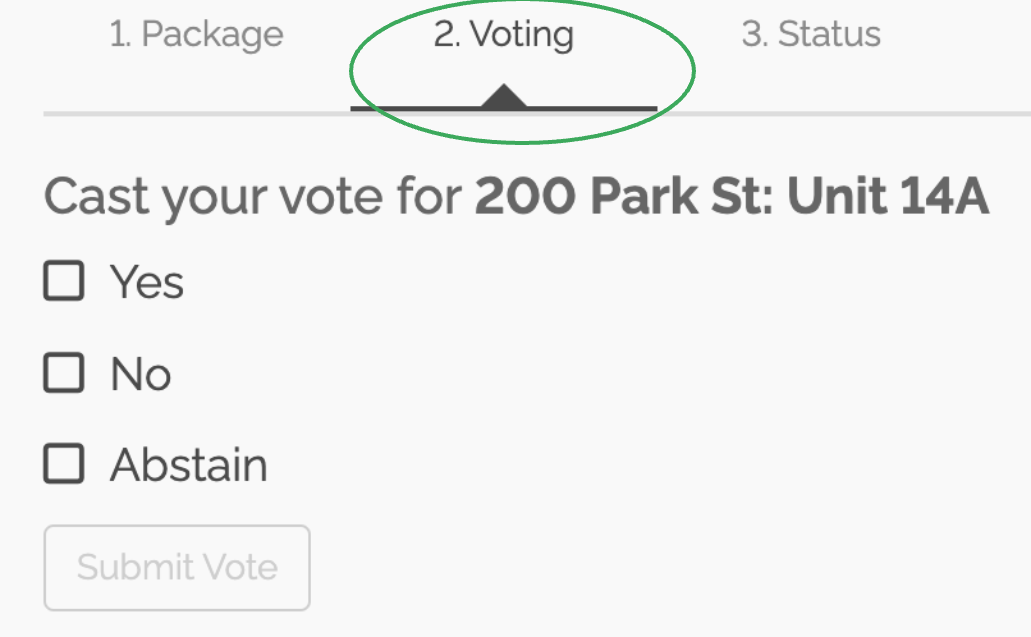
Click here to access our Complete Guide

